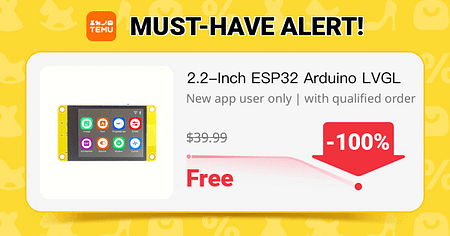ranging from simple beeps to high-quality MP3 playback. Below are the most common methods, each with its pros, cons, and use cases.
1. Using tone() Function (Simple Beeps & Melodies)
This method generates simple square wave tones on a digital pin, allowing you to play basic melodies.
✅ Pros:
- Requires only a buzzer or speaker.
- No extra hardware needed.
- Works well for simple tunes, alarms, or sound effects.
❌ Cons:
- Produces only single-tone square waves (low-quality sound).
- Cannot play multiple tones at the same time.
- Blocks execution unless used with timers.
📌 Example Code: Simple Tone
void setup() {
pinMode(8, OUTPUT);
}
void loop() {
tone(8, 440); // Play 440Hz (A4) on pin 8
delay(500);
noTone(8); // Stop sound
delay(500);
}
📌 Example Code: Play a Melody
#include "pitches.h" // File containing note frequencies
int melody[] = {NOTE_C4, NOTE_D4, NOTE_E4, NOTE_F4, NOTE_G4, NOTE_A4, NOTE_B4, NOTE_C5};
int duration = 300;
void setup() {
for (int i = 0; i < 8; i++) {
tone(8, melody[i], duration);
delay(duration + 50);
}
noTone(8);
}
void loop() {}
🛠 Use Cases:
- Simple melodies, alarms, sound notifications.
- Ideal for projects where low-quality audio is acceptable.
2. Using PWM (Better Sound Than tone())
Instead of using tone(), you can generate PWM-based audio signals for better sound quality.
✅ Pros:
- Higher quality than
tone(). - Can generate multiple frequencies.
❌ Cons:
- Requires PWM-capable pins.
- Still not suitable for complex music.
📌 Example Code: Simple PWM Sound
void setup() {
pinMode(9, OUTPUT);
}
void loop() {
for (int i = 0; i < 255; i++) {
analogWrite(9, i);
delay(5);
}
for (int i = 255; i > 0; i--) {
analogWrite(9, i);
delay(5);
}
}
🛠 Use Cases:
- Tone generation with better sound.
- Basic synthesizers and musical instruments.
3. Using an SD Card Module (Playing WAV Files)
If you want real audio playback, you can store WAV files on an SD card and use the Arduino to play them.
✅ Pros:
- Can play recorded audio (speech, music, etc.).
- Better sound quality than
tone()or PWM. - Works on Arduino Uno, Mega, and others.
❌ Cons:
- Requires external SD card module.
- Only supports 8-bit, 22kHz WAV files (limited quality).
- Uses a lot of CPU resources.
📌 Example Code
#include <SD.h>
#include <TMRpcm.h>
#define SD_ChipSelectPin 10
TMRpcm audio;
void setup() {
Serial.begin(9600);
if (!SD.begin(SD_ChipSelectPin)) {
Serial.println("SD card failed");
return;
}
audio.speakerPin = 9; // Connect speaker to pin 9
audio.play("music.wav");
}
void loop() {
// Audio plays in the background
}
🛠 Use Cases:
- Sound effects, recorded messages, music.
- Talking robots, alarms, interactive projects.
4. Using an MP3 Module (Best Quality)
If you want high-quality MP3 audio, an external MP3 module is required. The most common are:
- DFPlayer Mini
- YX5300 MP3 Player
These modules allow MP3 playback directly from an SD card, without using Arduino’s CPU.
✅ Pros:
- Plays MP3 files (better than WAV).
- Works with high-quality stereo speakers.
- Uses less processing power than the Arduino SD method.
❌ Cons:
- Requires extra hardware (MP3 module + SD card).
- Needs serial communication with Arduino.
📌 Example Code (Using DFPlayer Mini)
#include <SoftwareSerial.h>
#include <DFRobotDFPlayerMini.h>
SoftwareSerial mySerial(10, 11); // RX, TX
DFRobotDFPlayerMini myMP3;
void setup() {
mySerial.begin(9600);
Serial.begin(115200);
if (!myMP3.begin(mySerial)) {
Serial.println("MP3 module not found");
return;
}
myMP3.volume(20); // Set volume (0-30)
myMP3.play(1); // Play first MP3 file
}
void loop() {}
🛠 Use Cases:
- Music players, talking projects, background sound effects.
- Perfect for high-quality sound applications.
5. Using MIDI (External Synthesizers)
If you want to control real musical instruments or synthesizers, you can use MIDI (Musical Instrument Digital Interface).
✅ Pros:
- Can produce professional-quality music.
- Works with digital pianos, synthesizers, drum machines.
❌ Cons:
- Requires external MIDI hardware (like a MIDI synthesizer).
- Arduino does not generate sound directly, it only sends MIDI signals.
📌 Example Code: Sending MIDI Notes
void setup() {
Serial.begin(31250); // MIDI baud rate
}
void loop() {
Serial.write(0x90); // Note ON command
Serial.write(60); // Middle C (C4)
Serial.write(127); // Maximum velocity
delay(500);
Serial.write(0x80); // Note OFF command
Serial.write(60);
Serial.write(127);
delay(500);
}
🛠 Use Cases:
- Controlling synthesizers, electronic instruments.
- Creating an Arduino-based MIDI controller.
Comparison Table
| Method | Sound Quality | Extra Hardware? | Complexity | Best Use Case |
|---|---|---|---|---|
tone() | 🔈 Low | No | 🔴 Simple | Beeps, alarms, simple tunes |
| PWM Audio | 🔉 Medium | No | 🟡 Medium | LED sound effects, simple tones |
| SD Card WAV | 🔊 Good | Yes (SD Module) | 🟡 Medium | Playing real sounds, recorded speech |
| MP3 Module | 🔊🔊 Excellent | Yes (MP3 Module) | 🟢 Easy | Music playback, talking projects |
| MIDI Control | 🎹🎶 Pro-level | Yes (MIDI Device) | 🔴 Complex | Synthesizer control, music production |
Which One Should You Use?
- For simple tones or alarms → Use
tone(). - For better sound without extra hardware → Use PWM.
- For playing real audio (WAV files) → Use an SD card.
- For high-quality MP3 playback → Use an MP3 module.
- For professional music applications → Use MIDI.