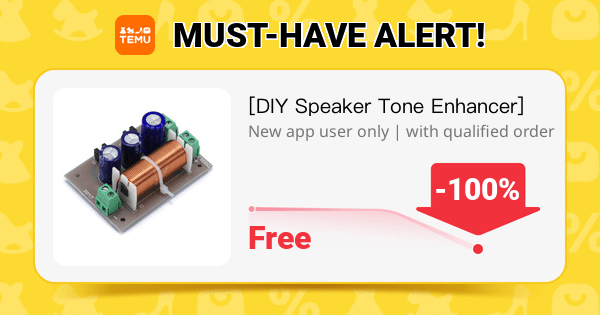🔧 Components Needed
- Arduino Board (e.g., Arduino Uno or Arduino R4)
- DHT11 Sensor
- I2C LCD 1602 Display
- Jumper Wires
- Breadboard (optional for easy wiring)
📌 Wiring Connections
1. DHT11 Sensor:
- VCC (Red Wire): Connect to 5V on Arduino
- GND (Black Wire): Connect to GND on Arduino
- Data (Yellow Wire): Connect to a digital pin (we’ll use pin 2 in the code)
2. I2C LCD 1602 Display:
- VCC: Connect to 5V on Arduino
- GND: Connect to GND on Arduino
- SDA: Connect to Arduino A4 (on Uno) or appropriate I2C SDA pin on your board
- SCL: Connect to Arduino A5 (on Uno) or appropriate I2C SCL pin on your board
Note: The I2C address for the LCD is often 0x27. If yours is different, adjust the code accordingly.
💻 Code Example
Make sure to install the following libraries in your Arduino IDE:
- DHT sensor library (e.g., “DHT sensor library” by Adafruit)
- LiquidCrystal_I2C library
Here’s the code:
#include <DHT.h>
#include <LiquidCrystal_I2C.h>
// ----- DHT Sensor Settings -----
#define DHTPIN 2 // DHT11 data pin connected to digital pin 2
#define DHTTYPE DHT11 // We're using the DHT11 sensor
DHT dht(DHTPIN, DHTTYPE);
// ----- LCD Settings -----
LiquidCrystal_I2C lcd(0x27, 16, 2); // Set the LCD I2C address to 0x27 with 16 columns and 2 rows
void setup() {
Serial.begin(9600);
dht.begin(); // Initialize DHT sensor
// Initialize the LCD
lcd.init();
lcd.backlight(); // Turn on the backlight
lcd.setCursor(0, 0);
lcd.print("Temp & Humidity");
delay(2000);
}
void loop() {
// ----- Wait a bit between measurements -----
delay(2000);
// ----- Read the humidity and temperature values -----
float humidity = dht.readHumidity();
float temperature = dht.readTemperature();
// Check if any reads failed and exit early (to try again)
if (isnan(humidity) || isnan(temperature)) {
Serial.println("Failed to read from DHT sensor!");
lcd.clear();
lcd.setCursor(0, 0);
lcd.print("Sensor Error");
return;
}
// ----- Print values to Serial Monitor for debugging -----
Serial.print("Humidity: ");
Serial.print(humidity);
Serial.print(" % ");
Serial.print("Temperature: ");
Serial.print(temperature);
Serial.println(" *C");
// ----- Display the temperature and humidity on the LCD -----
lcd.clear();
// Display temperature on the first row
lcd.setCursor(0, 0);
lcd.print("Temp: ");
lcd.print(temperature);
lcd.print((char)223); // Degree symbol
lcd.print("C");
// Display humidity on the second row
lcd.setCursor(0, 1);
lcd.print("Hum: ");
lcd.print(humidity);
lcd.print(" %");
}📋 How It Works
- DHT Sensor:
- The DHT11 sensor reads temperature and humidity values.
- The
dht.readHumidity()anddht.readTemperature()functions retrieve these values, and error-checking ensures valid data.
- I2C LCD Display:
- The
LiquidCrystal_I2Clibrary initializes the LCD with a specified I2C address (commonly 0x27). - The code clears the display and updates it every 2 seconds with the current temperature (first row) and humidity (second row).
- The
- Serial Monitor:
- The data is also printed to the Serial Monitor for debugging and real-time tracking.
🎯 Project Enhancements
- Data Logging:
- Save readings to an SD card for historical tracking.
- Wireless Connectivity:
- Integrate a WiFi module (like the Arduino R4 WiFi) to send data to a cloud service.
- Alarm System:
- Trigger alerts if temperature or humidity exceeds certain thresholds.
Enjoy building your Temperature & Humidity Monitor project with the DHT11 sensor and I2C LCD 1602! Happy coding! 😊👍